
Hiren’s Boot CD is a Windows rescue utility that boots from CD or USB. It’s a must-have for your PC repair kit for when Windows won’t boot.
Hiren’s Boot CD is an all-in-one bootable rescue disc solution that contains a load of useful Windows repair tools you’ll want to have when you can no longer boot into your PC.
Imagine issues like hard drive failure, virus infections, partitioning, password recovery, and data recovery. Hiren’s Boot CD is a Godsend in situations like these. It has a multitude of tools divided into a number of categories like partitioning tools, backup, recovery, and BIOS/CMOS tools to name a few.
Be prepared for serious problems with your PC and upgrade your PC repair toolkit. by having some important repair tools in your toolkit. Here’s how you can set it up and use it.
How to Scan Hard Drive for Bad Sectors
A bad sector or sectors is a cluster of data on a hard drive (a sector) which won’t respond to read or write requests. This can happen to mechanical drives or SSD (Solid State Drive) or even flash media such as camera memory cards or USB Flash Drives.
The is generally two classes of Bad Sectors, the physical type, which is physical damage to the drive, these cannot be repaired with any type of software and a backup of data should be done immediately and then replace the drive. The other type of Bad Sector is Software related and these can be fixed, software related bad sectors can show up as a bad drive in S.M.A.R.T. or A Surface Scan with Hard Drive Diagnostic Software such as CrystalDisk and Minitool Windows has also a tool built in to every version of Windows, its call CHKDSK (short for “check disk”)running this tool can find and attempt to repair software errors on the drive and bad sectors.

So what cause’s bad sectors and how can we avoid them? well, the list is endless so I will cover some things that could cause bad sectors.
- Over Heating of the Hard Drive (One way to prevent this is by keeping the system clean and free from dust and plenty of fans to keep system cool, keep a eye on them Hard Drive temps)
- Drive was defective when it left factory (All drives have a warranty and can be sent back using RMA / Return Merchandise Authorization)
- Excessive Read & Writes to Drive (This can be unnecessary overwrite operations when cleaning drive with US DoD 5220.22-M causing bad sectors on hard drive)
- Crashing & Power Failures (If you suffer frequent power failures or contestant computer crashing (BSOD) when hard drive is busy performing a read or write process, in time this could affect the hard drive and theoretically cause bad sectors on the hard drive resulting in catastrophic failure and loss of data.)
- Running at full capacity (Running the drive full to the brim with data)
So by running preventive maintenance is a good place to start to prolong the life of your hard drive.
- Clean computer case out regularly to remove dust (remember heat can dissipate through dust), this will help keep temps down in computer case, which will help keep the hard drive cool and run at lower temperatures.
- Overclocking: if you going to overclock your hardware, remember this well create more heat, so use adequate cooling to keep case temps low.
- Defragment: Run defrag on mechanical drives only (Never De-fragment A SSD Drive) this will help to de-fragment your drive and to keep it running at its optimal level, when drives becomes fragmented it causes the drive to work harder because data is fragmented all over the drive defragging organises the contents. (but there is a flip side, defragmenting the drive to much can cause unnecessary read and writes to the drive)
Here is one way to test a Hard Drive for bad sectors, we will be using Hirens BootCD.
I will show you how to use Hiren’s Boot CD to How to Scan Hard Drive for Bad Sectors, we can even do this if the computer does not boot into Windows desktop.
So if you are a pc technician you will find Hiren’s an indispensable tool and it will help when working in a computer repair shop.
STEP 1. DOWNLOAD HIREN’S BOOT CD
1. Hiren’s BootCD Download: https://www.hirensbootcd.org/download/
Scroll down to bottom of the page and click on Hirens.BootCD.15.2.zip

2. Once downloaded Right Click on Hirens.BootCD.15.2.zip file and extract it.

3. Extract to Desktop

Extracting files

STEP 2: LETS BURN HIREN’S BOOT CD TO CD. (YOU CAN USE USB PEN DRIVE IF YOU WISH, RUFUS IS ALSO GOOD FOR THAT)
4. Inside Hiren’s Folder on Desktop look for Hiren’s.BootCD.15.2.iso Image file and burn it to a CD.

5. Select DVDRom Drive from drop down menu, select Verify and then Burn

STEP 3: BOOT TO HIREN’S BOOT CD.
6. Place CD into the computer your have a issue with
Important: Make sure that your CDRom Drive is selected as first boot device inside your BIOS. (or USB if that’s your choice)
7. Restart your computer.
8. You should now see Hiren’s BootCD Menu on your screen, use cursor arrow keys to move into the Mini Windows XP option and then press ENTER
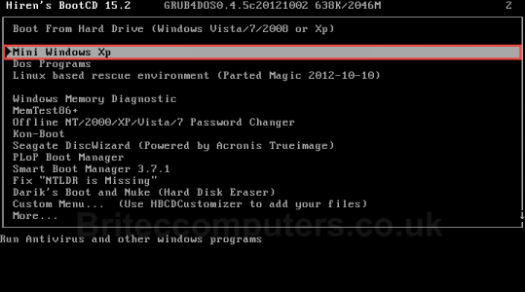
9. Now Click on Hiren’s Menu (menu is the wrench icon) Navigate to Partition / Boot / MBR -> Partition Wizard Home Addition (example below)

10. Right-Click Hard Disk you wish to scan and Select Surface Test

11. Once scan has start any Red Squares are Bad Sectors

ALTERNATIVELY YOU CAN ALSO DO THE FOLLOWING
Fix Bad Sector issues with HDD using Hiren’s Boot
Complete Guide::::
step 1 : Download Hiren’s Boot CD image from here
step 2 : Once downloaded Burn it to disc or make a bootable usb
step 3 : When you finish burning the disk /making usb bootable we need to boot from it, by inserting
the disk in the CD/DVD Drive/ usb in hub and re-start the computer.
step 4 : In the re-start process you will see a message Press any key to boot from usb/CD. Tap the
Enter Key on your key board. If you don’t see this message then you need to change the boot
sequence.
step 5 : Select the option “DOS programs” from the Hiren’s dos menu.
step 6 : Enter the choice : 6 for Hard Disk Tools in the menu.
step 7 : Enter the choice : 1 for HDAT2 4.53 (Test/Repair of Bad Sectors).
ADVERTISEMENTREPORT THIS AD
step 8 : Now the HDAT2 program window will be opened and select your Hard Disk from the menu.
step 9 : From the “Devices Test Menu” choose the option “Check and Repair Bad Sectors“.
step 10 : Now the repairing process will continue for about several minutes based on your Hard Disk
Drop your comment