WHAT IS BLOATWARE
Computers, tablets and phones are usually associated with efficiency and speed. Unfortunately, that’s not always the case. Sometimes, you might notice that your device behaves inexplicably slow, or that there are suspicious apps running in the background.
So, what’s usually behind these issues?
Such behavior could be caused by bloatware, which is a common, yet irritating challenge for tech users. But don’t worry, removing bloatware is fairly easy.
Bloatware is a type of software that comes preinstalled on a computer, smartphone, or tablet. It takes up space, reduces battery life, and cripples performance. Annoying at best, harmful at worst, bloatware is rarely useful and serves primarily as a revenue stream for manufacturers and distributors. Learn what bloatware is and how to find and remove bloatware to clean up your device in no time
Bloatware (also: Potentially Unwanted Programs – PUP) is basically software that slows down your device.
It could refer to programs that are installed, but not used, and still take up plenty of space, memory and battery life. Also, sometimes these unused pieces of software are enormous, making them more of a liability than a reliable tool.
It usually hides in the background, so sometimes it isn’t as easy to detect as we would like. That does not mean bloatware is some kind of malware. However, some bloatware downloaded from malicious websites, or downloaded inadvertently along with a third-party software, could contain malware.
Good advice: occasionally check your device so you know when it’s time to get rid of bloatware.
There are two main ways you may end up with bloatware installed on your apparently safe device. On one hand, it could come pre-installed from the manufacturer on your PC, tablet, or phone. On the other hand, it could come via programs you have actually downloaded from the internet.
TYPES OF BLOATWARES
Bloatware is generally classified into one of the following four categories:
- Trialware: Trialware refers to initially free, time-limited software that comes preinstalled on a device. Once the trial expires, the software stays on the device clogging up space and potentially causing security vulnerabilities
- Utility apps: Also called junkware, utility apps are a type of preinstalled bloatware intended to serve a purpose or solve a problem. It’s often the way manufacturers try to nudge you to use their particular version of a product. Think weather apps, calendar apps, and system cleanups.
- Toolbars: Toolbars are those annoying browser menus that are tricky to get rid of. Often clunky, and packed with random websites, preinstalled toolbars are never as good as their customized counterparts that base their menu items on your browsing habits. And toolbars will often hijack your browser, like the notorious Ask toolbar
- Adware: Adware is pop up advertising that floods you with spam messages while you browse the internet. Because adware is installed directly on the operating system, the ads follow you around from browser to browser, even after you clear your cookies. Generally not preinstalled by manufacturers adware chokes performance, is extremely annoying, and can leave you vulnerable to security risks.
What does bloatware do?
Bloatware slows down your device by silently running in the background. Even “well-intended” bloatware gums up your operating system, because it needs computing power to work. If you don’t use it, you’ll want to lose it with a dedicated bloatware removal tool that speeds up, cleans up, and revives your device, leaving it bloatware free.
Is bloatware dangerous?
Some bloatware is actually legitimate, non-harmful software. Its creators make bloatware to generate money through advertising, freemium trials, and baiting, not to intentionally put you at risk. This sort of bloatware can be thought of as another irritating marketing and sales technique that frustrates user experience, stifles device performance, and leaves you pining for the best adblocking tool
But other forms of bloatware can be dangerous. When trialware expires or preinstalled toolbars lead to dangerous websites, you can be left vulnerable to malware and spyware. This type of bloatware is actually malicious software created to do harm. That’s why it’s important to find a clean up tool that continuously roots out all types of bloatware.
Why do vendors install bloatware?
If bloatware is universally designated as crapware, then why do I have bloatware on my computer? Why do I have bloatware on my phone? Simple: It’s all about the Benjamins.
Vendors, manufacturers, and carriers install bloatware as a kind of wishful thinking. They hope you’ll like it, use it, and eventually pay for it. The official line is that bloatware adds value for users. According to manufacturers, these apps add functionality to an operating system and are installed to satisfy customer preferences. Sadly, that’s rarely the case. Almost always, bloatware is something you’ll want to remove from your Android or iPhone device ASAP.
Uninstalling bloatware
So what to do about bloatware on your PC?
In some cases you can remove it simply by uninstalling it. A good strategy when you get a new system is to check it for software before you install any applications of your own and uninstall any programs you know you won’t want. (If you’re not sure whether you want it or not — even after doing a bit of research — then simply note its existence so that you can go back and remove it later if you want to.)
On the other hand, there are preinstalled programs that most users can’t do anything about. For example, Samsung was, for a while, selling its systems with preinstalled software called SW Update that was designed to handle updates for Windows, drivers and associated software. However, a small program inside SW Update called Disable_Windowsupdate.exe blocked Windows Update from working properly — and could not be removed. On June 26, 2015, Samsung changed the software to allow Windows Update to work correctly.
If you’ve got bloatware on your system that can’t be easily uninstalled — or if you suspect there is bloatware on your system that isn’t immediately obvious — there are a number of tools that might be able to remove it for you. The following are the ones I’ve found to be most useful.
(Note: If you’re trying to scan your system for bloatware — rather than simply trying to eliminate a specific program — it’s a good idea to use more than one of these applications, because any individual one may not find every single piece of bloatware.)
PC DECRAPIFFIER
This free application is designed to find common bloatware installed on systems. It runs as a single executable file, so you can run it from a USB drive if you’d like.
The software first takes several minutes to analyze your system. After that, it categorizes what it finds into three categories: Recommended, Questionable and Everything Else. Recommended lists software that it recommends you uninstall; Questionable lists software you might want to uninstall; Everything Else lists software about which it has little or no information.
How to remove bloatware from Windows 10?
Now, in order to debloat Windows 10, first, it’s recommended to backup all your important files and folders. After that, you can begin the process to debloat Windows 10 in the settings app.https://040d40d738a9cfa5d9425c4219daa46a.safeframe.googlesyndication.com/safeframe/1-0-38/html/container.html
1. Open Settings app > Update & Security.
2. Click on the Recovery option in the left panel.
3. Click on Get Started button under Reset This PC.

4. Choose the Keep My Files option in the pop-up window that shows up.https://040d40d738a9cfa5d9425c4219daa46a.safeframe.googlesyndication.com/safeframe/1-0-38/html/container.html

5. Next, select whether you want to reset Windows locally or download a new build from the cloud.
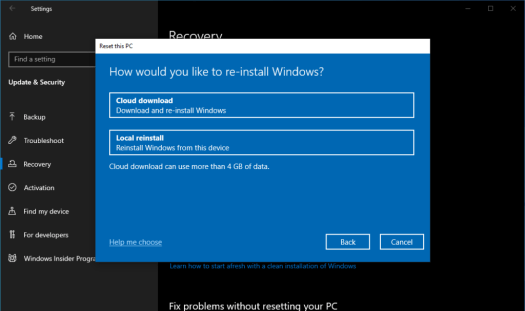
6. Next, change your settings and disable the option that says Restore Pre-installed apps. Note that this option will only appear if you have OEM apps installed on your machine.

7. In the other case, Windows is configured to remove all external apps. Click on Reset.


Depending on your storage device and internet speed, it might take up to an hour for the reset process to complete.
BLOATWARE REMOVAL TOOLS
. Bloatbox
If we are talking about open-source bloatware removal tools, we would be remiss not to mention BloatBox. Developed as an addon for a Windows 10 privacy tool called Spydish (later renamed Privatezilla, the little utility was spun off into its own standalone app to keep the application lean.
BloatBox can remove all pre-installed applications from Windows 10 and 11, including Start Menu tiles and Microsoft apps like onedrive or OneNote. You can even use it to disable Windows Defender, though that isn’t recommended. Like Windows10Debloater, you can download the app from its Github repository.
Slim Cleaner free
SlimCleaner Free is a bloatware removal tool with an interesting twist; it rates applications based on user reviews. Instead of requiring the user to manually decide which of the installed apps are unnecessary, it takes its database of crowdsourced information to automatically detect and remove all bloatware from the computer.
SlimCleaner comes with a bevy of other features as well, from a Registry cleaner to a browser cleanup tool. There is also a premium version of the tool called SlimCleaner Plus, which offers even more addons and optimizations, but the free version is good enough on its own too.
Win Patrol
All the tools we have discussed so far focus on removing unnecessary apps that clutter up your PC. But what about apps that are malicious in nature and seek to damage your data? While antivirus software usually does a good job at removing malware, you can never be too safe.
WinPatrol is a bloatware removal tool specialized in deleting viruses and other harmful programs. It can basically monitor the internal processes of the operating system to detect applications that are making critical changes without permission or shouldn’t be running at all. The user interface might be a bit dated, but the software does get the job done.
Drop your comment